Tablet is shown in the main display - Inverted Display Fix
How to force Windows to Rediscover Monitors
Whenever Windows sees a new monitor it adds it to the end of the current configuration. However, this doesn't change the current configuration.To force Windows to configure monitors properly if the numbers aren't correct, you need to delete these two registry keys, and then add the monitors one at a time.
As the tablet is considered a second display, it might end up being the main display due to the high resolution of the device.
Specially in Windows 7 (But also happens in Windows 10) it might take the tablet as the main display, meaning that the system display is going to end up in the tablet, and the signature process and Passportscan's logo, will be displayed in the computer monitor.
In order to fix this:
1 - Disconnect the tablet, you may just disconnect it from the electricity or also the HDMI cable of the tablet.
2 - Open Windows Registry (Regedit).
3 - Delete the following entries:HKEY_LOCAL_MACHINE\System\CurrentControlSet\Control\GraphicsDrivers\ConfigurationHKEY_LOCAL_MACHINE\System\CurrentControlSet\Control\GraphicsDrivers\Connectivity
If you rather, DisplayLink guys have already created a Registry File that you can download and run in order to delete these entries automatically.
4- Now just reboot your computer and whenever the system is fully loaded, connect all the tablet cables again.
5- Now just calibrate the tablet using Wacom Tablet properties:
Have in mind that the tip feel should be soft, the right click should be deactivated and then complete the calibration process.
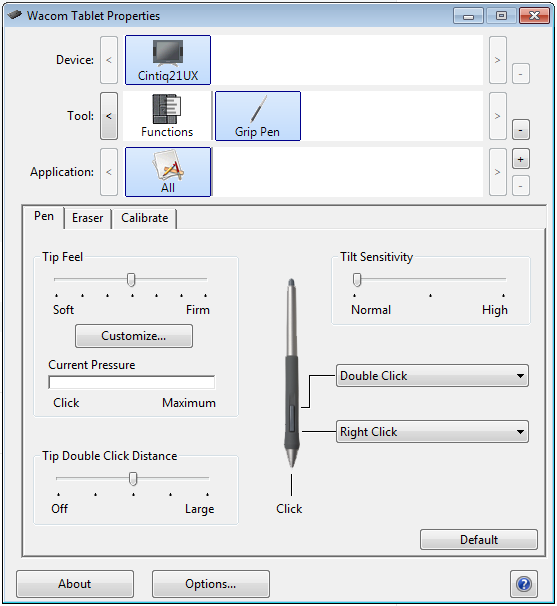 Wacom Calibration Driver
Wacom Calibration DriverRelated Articles
Signature displaced Fix
Signature Displacement Fix WARNING: Administrator rights might be required to complete this procedure. A common issue with Wacom drivers is signature displacement. When attempting to sign, the signature may appear off-center, misaligned, or in the ...Non posso accedere a PassportScan... (password dimenticata o errata)
In PassportScan, con lo stesso UTENTE, è possibile accedere sia al WORKSPACE (web) che all'APP su tablet e al Windows Client (PC). 1 - Per rigenerare la password usare il PC e raggiungere la pagina https://workspace.passportscan.net/login renew ...No puedo acceder a PassportScan... (contraseña olvidada o incorrecta)
En PassportScan, con el mismo USUARIO, puede acceder al WORKSPACE (web), a la APP del tablet y al Windows Client (PC). 1 - Per regenerar la contraseña vaya a la página https://workspace.passportscan.net/login usando el PC. renew password 2 - Haga ...Recommended devices for PassportScan Cloud
**Introduction:** To enhance your experience with the PassportScan Cloud application, we recommend utilizing the latest-generation devices. Annually, we curate a selection of compatible devices with their respective technical specifications. These ...The nationality field is not recognized or is blocked after scanning
Description After scanning a document with the PassportScan app on a tablet, the Nationality field may: Not be automatically recognized, Remain empty, or Appear as non-editable on the next screen. This behavior can occur regardless of the document ...