Signature displaced Fix
Signature Displacement Fix
WARNING: Administrator rights might be required to complete this procedure.
A common issue with Wacom drivers is signature displacement. When attempting to sign, the signature may appear off-center, misaligned, or in the wrong location.
There are two ways to fix this problem:
1. Soft Solution: Recalibrate the Tablet
Before starting, make sure:
The pen tip feel is set to soft.
Right-click functionality is deactivated.
Steps:
Place your pen display in its normal working position.
Open Wacom Tablet Properties. If multiple pen displays are installed, select the one you are using from the Device list.
Select your pen from the Tool list.
Go to the Calibrate tab.
If using multiple monitors, choose the monitor corresponding to your pen display from the dropdown menu.
Click Calibrate… to start the calibration screen.
Hold the pen naturally as you normally would when signing. Click the center of the crosshairs in the upper-left corner.
Continue clicking the center of the crosshairs in the remaining corners.
Test the alignment by drawing at several points on the display.
Click OK to save the calibration.
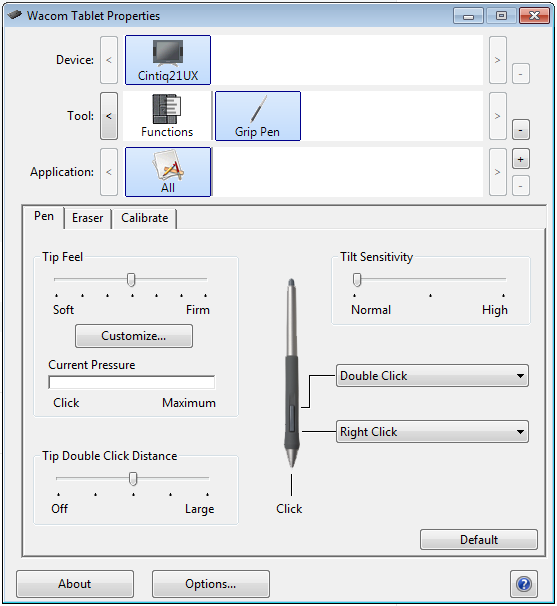
Tip: Sit or stand in your usual signing position while calibrating to ensure accuracy.
2. Hard Solution: Reset Preferences
If recalibration doesn’t solve the issue:
Open "Wacom Preference File Utility" by searching it from your Windows Menu.
Go to All User Preferences and click Remove.
Repeat the recalibration process described in Step 1.
Resetting preferences ensures that any corrupted or misconfigured settings are cleared before recalibration.

Related Articles
Tablet is shown in the main display - Inverted Display Fix
How to force Windows to Rediscover Monitors Whenever Windows sees a new monitor it adds it to the end of the current configuration. However, this doesn't change the current configuration.To force Windows to configure monitors properly if the numbers ...Can I change the Forms name ?
You can change the FORMS name anytime, it doesn't affect any data on the signed forms so far. The only thing that you cannot modify is the text of the consents, since it gets locked as soon as a guests completes the signature process. In the App the ...Can I download a signed FORM (Reg. Card etc.)?
You can download the signed form from the left sided menu > "Signed Forms" Please notice that Passportscan is going to keep the signed forms all the time, as long as your account still active. Nonetheless, if you want to download a copy, you can do ...Scanner is not being detected
Whenever the famous red led appears, it means that Passportscan wasn't able to recognize the scanner by any reason. Here you can find a few common problems: 1 - Any other Windows user is still active, someone forgot to close their session. Our ...